Parts of Microsoft Word 2013 Window
In this section we will know about different parts of the Word 2013 Window. Let us lern about basic parts of window which are help us in working with MS Word.
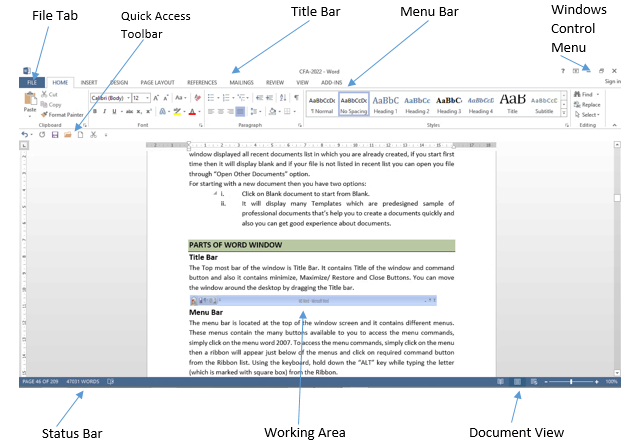
Title Bar
The Top most bar of the window is Title Bar. It contains Title of the window and command button and also it contains minimize, Maximize/ Restore and Close Buttons. You can move the window around the desktop by dragging the Title bar.
Menu Bar
The menu bar is located at the top of the window screen and it contains different menus. These menus contain the many buttons available to you to access the menu commands, simply click on the menu word 2013. To access the menu commands, simply click on the menu then a ribbon will appear just below of the menus and click on required command button from the Ribbon list. Using the keyboard, hold down the “ALT” key while typing the letter (which is marked with square box) from the Ribbon.
Ribbons
When you click on the Menu a ribbon will be appeared on the Screen. All menus have a ribbon and it contains respective commands. For example, when you click on the Home it shows basic commands of formatting which is illustrated below.
Ruler Bars
Rulers allow you to gain perspective on your position on the page. It indicate the margins and the edge of the paper.
There are two types of ruler i.e. Horizontal and Vertical Ruler. Horizontal and vertical rulers are displayed on the left and across the top of the document window. You can use the horizontal ruler to view and set paragraph indents, tab stops, page margins and column widths. In Print Layout view, Word also displays a vertical ruler you can use adjust top and bottom page margins and row height in tables. To show or hide the ruler: Go to the view ribbon in the show group and tick the ruler checkbox
Quick access button
This button uses to access common command like open, save, print preview, quick print, Redo, Undo, Draw table etc. It is also used for show and hides the tools in the tool bar.
Status Bar
The Status Bar provides current information about your document. To the left is an indicator, which will display which page you are currently on, Total number of words in document and document name. If you right click on the empty area of the status bar a menu should appear showing the various items of information that can be given on the space bar merely click on the info that you wish displayed and it will appear on the status bar. To the right of the status bar shows, the different views that can be used within Word, and on the far right, the zoom control.
Scrollbars
The Scrollbars are located along the right (Vertical Scroll Bar) and bottom (Horizontal Scroll Bar) of the document window. They enable you to move to another part of the document by dragging the box or clicking the arrows in the scroll bar.